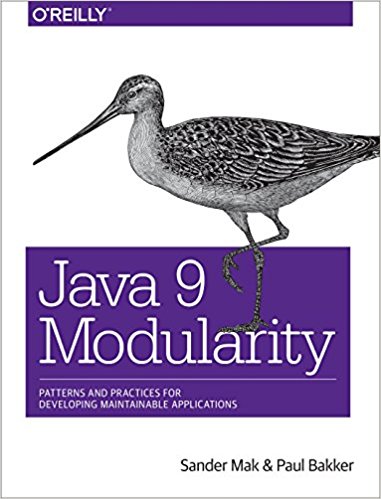Building vs running
Docker is a great tool for both building and deploying Java applications. Building a Java application inside a container gives portable builds, you can run the build on any machine that has Docker, and build failures because of environment differences are a thing of the past. The build runs without dependencies of having the correct version of the JDK and Gradle installed.
Running a Java application inside Docker is great as well. It lets us leverage tools such as Kubernetes, and again, takes away environment dependendencies. Building inside a container, and running inside a container have different requirements however. To build a Java application, you’ll typically need a JDK, and a build tool such as Gradle. Gradle (and other build tools) provide Docker images that contain an installation of the tool. When we create an image to run the application, we prefer to strip down the image as much as possible. The smaller the image (in terms of megabytes), the better. This means a lightweight OS, a (potentially stripped down) JRE instead of a full blown JDK, and no extra tools besides the app itself.
Although these requirements seem simple, and apply to almost every programming language, they were not easy to achieve in the near past. Typically you would need two different Dockerfiles; one to build and one to run, with some volume trickery to get the binary produced by the build into the run image. Practically, most people wouldn’t take the trouble and just end up with a much larger than necessary image.
Docker multistage builds
A while ago Docker introduced support for multistage builds. Basically multiple images defined in a single Dockerfile, and the ability to pass artifacts from one stage to the next. This is perfect for creating optimal Java images!
The example discussed below is based on the modular Vert.x application that I used in a previous blog post.
It’s main feature is the use of the Java module system, and it’s now updated to Java 10 (e.g. using the var keyword).
The application can be built using Gradle, using it’s (still experimental) plugin for the module system. The application is a multi module Gradle project, where one of the modules (easytext.web) contains the Application plugin, which builds a distribution of the application. A distribution contains all the JAR files for the application and a shell script to start it.
The build.gradle file for the easytext.web project is listed below.
plugins {
id 'java'
id 'application'
id 'org.gradle.java.experimental-jigsaw' version '0.1.1'
}
dependencies {
compile 'io.vertx:vertx-rx-java2:3.5.1'
compile project(':easytext.pagefetch')
compile project(':easytext.vertx')
compile project(':easytext.algorithm.api')
runtime project(':easytext.algorithm.coleman')
runtime project(':easytext.algorithm.kincaid')
runtime project(':easytext.algorithm.naivesyllablecounter')
}
javaModule.name = 'easytext.web'
mainClassName = "javamodularity.easytext.web.Main"Creating a multistage Java image
Now lets have a look at the Dockerfile that contains the multistage build.
FROM gradle:jdk10 as builder
COPY --chown=gradle:gradle . /home/gradle/src
WORKDIR /home/gradle/src
RUN gradle build
FROM openjdk:10-jre-slim
EXPOSE 8080
COPY --from=builder /home/gradle/src/easytext.web/build/distributions/easytext.web.tar /app/
WORKDIR /app
RUN tar -xvf easytext.web.tar
WORKDIR /app/easytext.web
CMD bin/easytext.webFirst, notice that there are two FROM lines in this Dockerfile.
Each FROM defines a stage, and a stage can optionally have a name.
The first FROM is named builder, so that we can reference it in the following stage.
The builder stage is based on the Gradle Docker image for Java 10.
It contains both a Java 10 JDK and a Gradle installation.
All we need to do is add our project files and run the Gradle build.
Because the Application plugin, the build produces a tar file containing a distribution of the complete app.
The second stage is based on the offical OpenJDK 10 image.
We only need a JRE because the application is already built, and we can do without UI frameworks.
This means we can use the recently introduced jre-slim Docker image provided by OpenJDK.
The most interesting part about the multistage build is the COPY --from=builder line.
This can be used to copy artifacts from one stage to the next.
In this example we take the distribution tar, and copy that to the next stage.
In this stage we untar the distribution and start the application.
Building the image is done using a plain Docker build command:
docker build -t vertx-demo . This produces an image of around 300mb. Not as good as a Go application, but very useable! Note that the final image doesn’t contain the JDK, Gradle, or our source files tha twe used to build the application.
Running the image is a simple Docker run, or more likely, using the container management system of your choice.
docker run -ti --rm -P vertx-demo An even smaller JVM with JLink
If you have been reading our book, you might wonder if we couln’t further bring the image size down by using a custom JVM created with JLink.
This would definetely be the case, but unfortunately JLink only works when all the application’s dependencies are modules.
This is for good reasons, but makes it impractical for an application built on the Vert.x stack right now, since the Vert.x modules don’t have module-info.java files yet.
However, this will be changing in Vert.x 3.6!